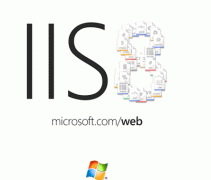在Android程序設計中GridView跟ListView都是比較常用的多控件布局,而GridView更是實現九宮圖的首選!本文就是介紹如何使用GridView實現九宮圖。GridView的用法很多,網上介紹最多的方法就是自己實現一個ImageAdapter繼承BaseAdapter,再供GridView使用,類似這種的方法本文不再重復,本文介紹的GridView用法跟之前介紹過的ListView極其類似。
我們先來看看本文代碼運行的結果:

本文需要添加/修改3個文件:main.xml、night_item.xml、JAVA源代碼。
main.xml源代碼如下,本身是個GirdView,用于裝載Item:
|
1
2
3
4
5
6
7
8
9
10
11
12
|
<?xml version="1.0" encoding="utf-8"?><GridView xmlns:android="http://schemas.android.com/apk/res/android" android:id="@+id/gridview" android:layout_width="fill_parent" android:layout_height="fill_parent" android:numColumns="auto_fit" android:verticalSpacing="10dp" android:horizontalSpacing="10dp" android:columnWidth="90dp" android:stretchMode="columnWidth" android:gravity="center"/> |
這里簡單介紹一下里面的某些屬性:
android:numColumns="auto_fit" ,GridView的列數設置為自動
android:columnWidth="90dp",每列的寬度,也就是Item的寬度
android:stretchMode="columnWidth",縮放與列寬大小同步
android:verticalSpacing="10dp",兩行之間的邊距,如:行一(NO.0~NO.2)與行二(NO.3~NO.5)間距為10dp
android:horizontalSpacing="10dp",兩列之間的邊距。
接下來介紹 night_item.xml,這個XML跟前面ListView的ImageItem.xml很類似:
|
1
2
3
4
5
6
7
8
9
10
11
12
13
14
15
16
17
18
19
20
|
<?xml version="1.0" encoding="utf-8"?><RelativeLayout xmlns:android="http://schemas.android.com/apk/res/android" android:layout_height="wrap_content" android:paddingBottom="4dip" android:layout_width="fill_parent"> <ImageView android:layout_height="wrap_content" android:id="@+id/ItemImage" android:layout_width="wrap_content" android:layout_centerHorizontal="true"> </ImageView> <TextView android:layout_width="wrap_content" android:layout_below="@+id/ItemImage" android:layout_height="wrap_content" android:text="TextView01" android:layout_centerHorizontal="true" android:id="@+id/ItemText"> </TextView></RelativeLayout> |
最后就是JAVA的源代碼了,也跟前面的ListView的JAVA源代碼很類似,不過多了“選中”的事件處理:
|
1
2
3
4
5
6
7
8
9
10
11
12
13
14
15
16
17
18
19
20
21
22
23
24
25
26
27
28
29
30
31
32
33
34
35
36
37
38
39
40
41
42
43
44
|
public void onCreate(Bundle savedInstanceState) {super.onCreate(savedInstanceState);setContentView(R.layout.main);GridView gridview = (GridView) findViewById(R.id.gridview);//生成動態數組,并且轉入數據ArrayList<HashMap<String, Object>> lstImageItem = new ArrayList<HashMap<String, Object>>();for(int i=0;i<10;i++){ HashMap<String, Object> map = new HashMap<String, Object>(); map.put("ItemImage", R.drawable.icon);//添加圖像資源的ID map.put("ItemText", "NO."+String.valueOf(i));//按序號做ItemText lstImageItem.add(map);}//生成適配器的ImageItem <====> 動態數組的元素,兩者一一對應SimpleAdapter saImageItems = new SimpleAdapter(this, //沒什么解釋 lstImageItem,//數據來源 R.layout.night_item,//night_item的XML實現 //動態數組與ImageItem對應的子項 new String[] {"ItemImage","ItemText"}, //ImageItem的XML文件里面的一個ImageView,兩個TextView ID new int[] {R.id.ItemImage,R.id.ItemText});//添加并且顯示gridview.setAdapter(saImageItems);//添加消息處理gridview.setOnItemClickListener(new ItemClickListener());}//當AdapterView被單擊(觸摸屏或者鍵盤),則返回的Item單擊事件class ItemClickListener implements OnItemClickListener{ public void onItemClick(AdapterView<?> arg0,//The AdapterView where the click happened View arg1,//The view within the AdapterView that was clicked int arg2,//The position of the view in the adapter long arg3//The row id of the item that was clicked ) { //在本例中arg2=arg3 HashMap<String, Object> item=(HashMap<String, Object>) arg0.getItemAtPosition(arg2); //顯示所選Item的ItemText setTitle((String)item.get("ItemText")); }} |