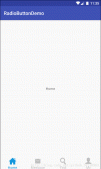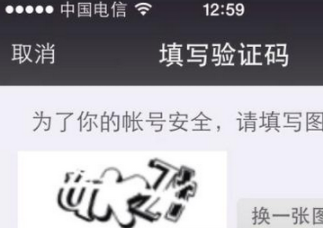一般我們在開發時,常會遇到使用倒計時的場景,以前一般會使用thread+handler來實現,而強大的Rxjava橫空出世后,使這一切變得簡單了。我們可以在子線程中直接使用發射器每融1S發出一個時間,在主線程中接收更新ui,在等倒計時結束恢復界面,下面給出在用戶注冊時獲取驗證碼的,倒計時使用的代碼demo。具體調用方法如下:
|
1
2
3
4
5
6
7
8
9
10
11
12
13
14
15
16
17
18
19
20
21
22
23
24
25
26
27
28
29
30
31
32
33
34
35
36
37
38
39
|
/*** 點擊獲取驗證碼,10S倒計時,利用Rxjava進行線程切換* @param view*/public void getSureCode(View view) {Observable.create(new ObservableOnSubscribe<Integer>() { @Override public void subscribe(ObservableEmitter<Integer> emitter) throws Exception { int i = 10; while (i >= 0) { try { Thread.sleep(1000); emitter.onNext(i); } catch (InterruptedException e) { e.printStackTrace(); } i--; } emitter.onComplete(); }}).subscribeOn(Schedulers.io())// 此方法為上面發出事件設置線程為IO線程 .observeOn(AndroidSchedulers.mainThread())// 為消耗事件設置線程為UI線程 .subscribe(new Consumer<Integer>() { @Override public void accept(Integer integer) throws Exception { bindingView.countDownTv.setClickable(integer > 0 ? false : true); bindingView.countDownTv.setBackground(integer > 0 ? getResources().getDrawable(R.drawable.rectangle_gray_bg) : getResources().getDrawable(R.drawable.rectangle_red_bg)); if(integer > 0) { String content = integer + "秒后可重新發送"; SpannableString span = new SpannableString(content); int index = content.indexOf("后"); span.setSpan(new ForegroundColorSpan(getResources().getColor(R.color.colorTheme)), 0, index, Spanned.SPAN_EXCLUSIVE_EXCLUSIVE); //設置前景色為紅色 bindingView.countDownTv.setText(span); } else { bindingView.countDownTv.setText(getString(R.string.get_check_code)); } } });} |
下面的是布局文件,布局只有一個TextView控件,這里采用了dataBinding進行控件的綁定:
|
1
2
3
4
5
6
7
8
9
10
11
12
13
14
15
16
17
18
19
20
21
22
23
24
|
<layout xmlns:android="http://schemas.android.com/apk/res/android"> <LinearLayout xmlns:tools="http://schemas.android.com/tools" android:layout_width="match_parent" android:layout_height="match_parent" android:orientation="vertical" tools:context="com.smilexie.countdownwithrxjava.MainActivity"> <TextView android:id="@+id/count_down_tv" android:layout_width="wrap_content" android:layout_height="wrap_content" android:layout_margin="10dp" android:gravity="center" android:layout_gravity="center_vertical" android:padding="8dp" android:background="@drawable/rectangle_red_bg" android:text="@string/get_check_code" android:textSize="14sp" android:textColor="@color/white" android:onClick="getSureCode"/> </LinearLayout></layout> |
這里定義了兩個drawable用來對倒計時背景的更換,倒計時時不允許對控件進行點擊:
rectangle_gray_bg.xml文件
|
1
2
3
4
5
6
7
8
9
10
|
<?xml version="1.0" encoding="utf-8"?><shape xmlns:android="http://schemas.android.com/apk/res/android" android:shape="rectangle"> <!-- 填充顏色 --> <solid android:color="@color/colorLineItem"></solid> <!-- 線的寬度,顏色灰色 --> <stroke android:width="1dp" android:color="@color/colorLineItem"></stroke> <!-- 矩形的圓角半徑 --> <corners android:radius="5dp" /></shape> |
rectangle_gray_bg.xml
|
1
2
3
4
5
6
7
8
9
10
|
<?xml version="1.0" encoding="utf-8"?><shape xmlns:android="http://schemas.android.com/apk/res/android" android:shape="rectangle"> <!-- 填充顏色 --> <solid android:color="@color/colorTheme"></solid> <!-- 線的寬度,顏色灰色 --> <stroke android:width="1dp" android:color="@color/colorTheme"></stroke> <!-- 矩形的圓角半徑 --> <corners android:radius="5dp" /></shape> |
兩個顏色值:
|
1
2
|
<color name="colorLineItem">#FFDDDDDD</color><color name="colorTheme">#f64a33</color> |
以上就是本文的全部內容,希望對大家的學習有所幫助,也希望大家多多支持服務器之家。
原文鏈接:https://blog.csdn.net/smileiam/article/details/68927406