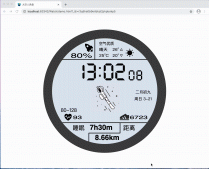本文實例為大家分享了js canvas隨機粒子特效的具體代碼,供大家參考,具體內容如下
前言
canvas實現前端的特效美術
結果展示

代碼
html
|
1
2
3
4
5
6
7
8
9
10
11
12
|
<!DOCTYPE html><html lang="en"><head> <meta charset="UTF-8"> <meta http-equiv="X-UA-Compatible" content="IE=edge"> <meta name="viewport" content="width=device-width, initial-scale=1.0"> <title>Document</title></head><body> <script src="./main.js"></script></body></html> |
main.js
|
1
2
3
4
5
6
7
8
9
10
11
12
13
14
15
16
17
18
19
20
21
22
23
24
25
26
27
28
29
30
31
32
33
34
35
36
37
38
39
40
41
42
43
44
45
46
47
48
49
50
51
52
53
54
55
56
57
58
59
60
61
62
63
64
65
66
67
68
69
70
71
72
73
74
75
76
77
78
79
80
81
82
83
84
85
86
87
88
89
90
91
92
93
94
95
96
97
98
99
100
101
102
103
104
105
106
107
108
109
110
111
112
113
114
115
116
117
118
119
120
121
122
123
124
125
126
127
128
129
130
131
132
133
134
135
136
137
138
139
140
141
142
143
144
145
146
147
148
149
150
151
|
/* *粒子化類構造 *類功能: *1.初始化。創建畫布,規定粒子屬性等; *2.創建圖像并且進行繪制 *3.區域顏色定義 *4.粒子移動和偏射角度*/// 生成粒子let Particle = function(context, options){ let random = Math.random(); this.context = context; // 在畫布里的x坐標 this.x = options.x; // 在畫布里的y坐標 this.y = options.y; // 取隨機數的1/2,對角度進行隨機放大 this.s = 0.5 + Math.random(); // this.s = 1 + Math.random(); // 粒子運動的變化角度 this.a = 0; // 寬度 this.w = window.innerWidth; // 高度 this.h = window.innerHeight; // 半徑 this.radius = options.radius || 0.5 + Math.random() * 10; // 顏色 this.color = options.color || "#E5483F"; // console.log(this.color); // 指定3秒后調用; // 如果粒子的半徑大于0.5,加入新的粒子。 setTimeout(function(){ if(this.radius > 0.5){ particles.push( new Particle(context, { x: this.x, y: this.y, color: this.radius / 2 > 1 ? "#d6433b" : "#FFFFFF", radius: this.radius / 2.2 }) ); } }.call(Particle), 3000);};// 渲染圖像Particle.prototype.render = function() { //從(0,0)開始新的路徑; this.context.beginPath(); // 創建曲線弧 this.context.arc(this.x, this.y, this.radius, 0, 2 * Math.PI); // 繪圖的線條寬度 this.context.lineWidth = 2; //顏色填充 this.context.fillStyle = this.color; // 填充當前圖像的路徑 this.context.fill(); // 返回初始點,并且繪制線條到初始位置 this.context.closePath();};Particle.prototype.swapColor = function() { // 排除白色 if (this.color != "#FFFFFF") { // 判斷左右界面,并且賦顏色的值 if (this.x < this.w / 2) { // 左半邊 this.color = "#36fcfa"; } else { // 右半邊 this.color = "#E5483F"; } } };Particle.prototype.move = function() { // 顏色定義 this.swapColor(); // 橫坐標按照cos角度進行變換,并且對其進行隨機數放大; // 偏射角度以便兩個半界分開 this.x += Math.cos(this.a) * this.s; this.y += Math.sin(this.a) * this.s; // this.y += Math.cos(this.a) * this.s; // this.x += Math.sin(this.a) * this.s; // 在變化后,對隨機角度進行再重取; this.a += Math.random() * 0.8 - 0.4; // 判斷全為0,粒子橫坐標無移動; if (this.x < 0 || this.x > this.w - this.radius) { return false; } // 粒子縱坐標無移動; if (this.y < 0 || this.y > this.h - this.radius) { return false; } // 重新繪制圖像 this.render(); return true; };let canvas = document.createElement('canvas');canvas.width = window.innerWidth - 20;canvas.height = window.innerHeight - 30;document.body.insertBefore(canvas, null);let context = canvas.getContext('2d');const conf = { frequency: 50, x: canvas.width, y: canvas.height};let particles = [], frequency = conf.frequency;setInterval(function(){ popolate();}.bind(null), frequency);function popolate(){ particles.push( new Particle(context, { x: conf.x / 2, y: conf.y / 2 }) ); return particles.length;}function clear() { context.globalAlpha = 0.04; context.fillStyle = '#000042'; context.fillRect(0,0,canvas.width, canvas.height); context.globalAlpha = 1;}function update(){ particles = particles.filter(p => p.move()); clear(); requestAnimationFrame(arguments.callee);}update(); |
以上就是本文的全部內容,希望對大家的學習有所幫助,也希望大家多多支持服務器之家。
原文鏈接:https://blog.csdn.net/u013362192/article/details/115222568