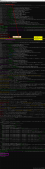videojs雖然已經為我們提供了較為完善的功能.但是在實際應用中,我們仍然可能需要為這個播放器添加部分功能.下面將以添加標題欄為示例簡要介紹如何給videojs添加功能或組件.
獲取videojs源碼
訪問videojs在github上的項目即可下載到videojs的源代碼
項目網址: https://github.com/videojs/video.js
源碼的編譯
使用cmd,在源代碼根目錄下使用npm run build命令對源碼進行打包.
具體的打包編譯方法可以點擊這里查看
沒有錯誤正常編譯后可以得到dist文件夾,里面有編譯后的文件.

添加TitleBar組件
js代碼編寫
開發TitleBar源碼
// Subclasses Component
import Component from "./component.js";
import console from "global/console";
import videojs from "./video.js";
// videojs.extend方法用來實現繼承,videojs中大部分組件直接或間接的繼承自Component
/**
* the title bar
* @extends Component
*/
class TitleBar extends Component {
// The constructor of a component receives two arguments: the
// player it will be associated with and an object of options.
// 這個構造函數接收兩個參數:
// player將被用來關聯options中的參數
/**
* constructor
* @param {Player} player the player
* @param {any} options the options
*/
constructor(player, options) {
//調用父類的構造方法
super(player, options);
// 如果在options中傳了text屬性,那么更新這個組件的文字顯示
if (options.text) {
this.updateTextContent(options.text);
}
}
// The `createEl` function of a component creates its DOM element.
// 創建一個DOM元素
/**
* creatEl
* @returns {*} zzf add
*/
createEl() {
return super.createEl("div", {
// Prefixing classes of elements within a player with "vjs-"
// is a convention used in Video.js.
// 給元素加vjs-開頭的樣式名
className: "vjs-title-bar"
});
}
/**
* 設置標題
* @param {String} text the title
*/
updateTextContent(text) {
// 如果options中沒有提供text屬性,默認顯示為空
if (typeof text !== "string") {
text = " ";
}
// Use Video.js utility DOM methods to manipulate the content
// of the component"s element.
// 使用Video.js提供的DOM方法來操作組件元素
videojs.dom.emptyEl(this.el());
videojs.dom.appendContent(this.el(), text);
}
/**
* build css class
* @returns {string} the class
*/
buildCSSClass() {
return "vjs-title-bar";
}
/**
* when the languagechange
*/
handleLanguagechange() {
}
}
TitleBar.prototype.controlText_ = "title-bar";
// Register the component with Component, so it can be used in players.
// 在component中注冊這個組件,才可以使用
Component.registerComponent("TitleBar", TitleBar);
export default TitleBar;
需要注意的是,TitleBar應繼承Component,并且在構造方法中應先調用父類的構造方法.
同時,需要調用Component.registerComponent()方法注冊組件.
在player里注冊自定義組件
打開player.js文件,在圖中的地方import自己的組件即可.videojs初始化時會自動進行注冊

添加css樣式
在title-bar.js文件中,buildCSSClass方法中聲明了titleBar的css樣式為vjs-title-bar,故在css樣式中末尾添加如下css代碼
/** title bar默認樣式 */
.video-js .vjs-title-bar {
color: white;
font-size: 2em;
padding: .5em;
position: absolute;
top: 0;
left:10%;
min-width: 80px;
height: 40px;
line-height: 40px;
}
.vjs-has-started .vjs-title-bar {
display: flex;
visibility: visible;
opacity: 1;
transition: visibility 0.1s, opacity 0.1s;
}
/* 用戶不活動時設計title bar自動隱藏 */
.vjs-has-started.vjs-user-inactive.vjs-playing .vjs-title-bar {
visibility: visible;
/*visibility: hidden;*/
opacity: 0;
transition: visibility 1s, opacity 1s;
}
.vjs-controls-disabled .vjs-title-bar,
.vjs-using-native-controls .vjs-title-bar,
.vjs-error .vjs-title-bar {
display: none !important;
}
.vjs-audio.vjs-has-started.vjs-user-inactive.vjs-playing .vjs-title-bar {
opacity: 0;
visibility: visible;
/*visibility: hidden;*/
}
.vjs-has-started.vjs-no-flex .vjs-title-bar {
display: table;
}
通過npm打包生成的css樣式文件可能存在問題,可以訪問http://vjs.zencdn.net/7.11/video-js.css將官方的css文件復制到本地,并在末尾添加自己需要的css樣式代碼
應用自己的組件
重新編譯
與之前編譯方式一樣,在源代碼目錄下使用npm run build命令進行編譯
在html中調用組件
編寫一個簡單的html網頁進行測試
<!DOCTYPE html>
<html lang="en">
<head>
<title>Video.js | HTML5 Video Player</title>
<!--引用本地樣式文件 -->
<link href="C:UsersKKFORKKDesktopexampledocscopycss.css" rel="external nofollow" rel="stylesheet">
<!--引用編譯后的js文件-->
<script src="C:UsersKKFORKKDesktopexampledistvideo.min.js"></script>
</head>
<body>
<video id="example_video_1" class="video-js" controls preload="none" width="1024" height="768"
poster="D:/pixiv/1605679254116.jpg" >
<p class="vjs-no-js">To view this video please enable JavaScript, and consider upgrading to a web
browser that <a href="https://videojs.com/html5-video-support/" rel="external nofollow" target="_blank">
supports HTML5 video</a></p>
</video>
<script>
//獲取video元素并進行配置
var player = videojs("example_video_1", {
inactivityTimeout: 2000,
//啟用titleBar組件,并設置text
TitleBar: {
"text":"000"
},
sourcesOrder:true,
controls: true, // 是否顯示控制條
preload: "auto",
autoplay: false,
language: "zh-CN", // 設置語言
muted: false, // 是否靜音
controlBar: { // 設置控制條組件
/* 使用children的形式可以控制每一個控件的位置,以及顯示與否 */
children: [
{name: "playToggle"}, // 播放按鈕
{name: "currentTimeDisplay"}, // 當前已播放時間
{name: "progressControl"}, // 播放進度條
{name: "durationDisplay"}, // 總時間
{name: "audioTrackButton"},
{ // 倍數播放
name: "playbackRateMenuButton",
"playbackRates": [0.5, 1, 1.5, 2, 2.5]
},
{
name: "volumePanel", // 音量控制
inline: false, // 不使用水平方式
},
{name: "FullscreenToggle"} // 全屏
]
},
sources:[ // 視頻源,這里選擇的是音頻
{
//資源
src: "D:/Music/Aimer - DAWN.mp3",
type: "audio/mp3", //資源類型
poster: "D:/pixiv/1605679254116.jpg",
}
]
}, function (){
console.log("視頻可以播放了",this);
});
</script>
</body>
</html>
實際效果
瀏覽器顯示效果如圖,可以看到標題正常顯示了

同時,標題也可以和control-bar一樣在用戶不活動時自動隱藏
結語
通過為videojs開發titleBar組件,介紹了簡單的組件開發過程.
后續將繼續介紹control-bar組件的開發方法,以及組件點擊事件和監聽器的使用.
到此這篇關于videojs添加自定義組件的方法的文章就介紹到這了,更多相關videojs添加自定義組件內容請搜索服務器之家以前的文章或繼續瀏覽下面的相關文章希望大家以后多多支持服務器之家!
原文鏈接:https://blog.csdn.net/weixin_44054403/article/details/110874490