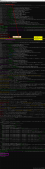一、寫原生方法

1.在所編輯的頁面,需要添加右鍵菜單的元素,綁定contextmenu事件,如下:
|
1
2
3
4
5
6
7
8
|
<li v-for="item in resourceList" :key="item.id" @click="handleClickFolder(item)" @contextmenu.prevent="openMenu($event,item)">...</li> |
2.在頁面編寫右鍵菜單內容:
|
1
2
3
4
5
6
7
8
|
<ul v-show="visible" :style="{left:left+'px',top:top+'px'}" class="contextmenu"> <!-- <li v-if="rightClickItem.fileType==99" @click="handleClickFolder(rightClickItem)">打開</li> <li @click="handleDelete(rightClickItem)">刪除</li> <li @click="handleDownloadFile(rightClickItem)" v-if="rightClickItem.fileType!=99">下載</li> <li @click="handlePreviewFile(rightClickItem)" v-if="rightClickItem.fileType!=99">預覽</li> <li @click="handleUpdate(rightClickItem)">編輯</li> --> <li>內容</li> </ul> |
3.在data()中定義需要的變量屬性
|
1
2
3
4
5
6
7
|
data() { return { visible: false, top: 0, left: 0 }} |
4.觀察visible的變化,來觸發關閉右鍵菜單,調用關閉菜單的方法
|
1
2
3
4
5
6
7
8
9
|
watch: {visible(value) { if (value) { document.body.addEventListener('click', this.closeMenu) } else { document.body.removeEventListener('click', this.closeMenu) }}} |
5.在method中定義打開右鍵菜單和關閉右鍵菜單的兩個方法
|
1
2
3
4
5
6
7
8
9
10
11
12
13
14
|
openMenu(e, item) { this.rightClickItem = item; var x = e.pageX; var y = e.pageY; this.top = y; this.left = x; this.visible = true;},closeMenu() { this.visible = false;} |
6.在style中寫右鍵菜單的樣式
|
1
2
3
4
5
6
7
8
9
10
11
12
13
14
15
16
17
18
19
20
21
22
23
|
.contextmenu { margin: 0; background: #fff; z-index: 3000; position: absolute; list-style-type: none; padding: 5px 0; border-radius: 4px; font-size: 12px; font-weight: 400; color: #333; box-shadow: 2px 2px 3px 0 rgba(0, 0, 0, 0.3);}.contextmenu li { margin: 0; padding: 7px 16px; cursor: pointer;}.contextmenu li:hover { background: #eee;} |
二、使用插件vue-context-menu
安裝:
|
1
|
npm install vue-contextmenu --save |
引用:
|
1
2
|
import VueContextMenu from 'vue-contextmenu'Vue.use(VueContextMenu) |
使用:
|
1
2
3
4
5
6
7
8
9
10
11
12
13
14
15
16
17
18
19
20
21
22
23
24
25
26
27
28
29
30
31
32
33
34
35
36
37
38
39
40
41
42
43
44
45
46
47
48
49
50
51
52
53
54
|
<template><div id="app" @contextmenu="showMenu" style="width: 100px;height: 100px;margin-top: 20px;background: red;"> <vue-context-menu :contextMenuData="contextMenuData" @savedata="savedata" @newdata="newdata"></vue-context-menu></div></template><script>export default { name: 'app', data () { return { // contextmenu data (菜單數據) contextMenuData: { // the contextmenu name(@1.4.1 updated) menuName: 'demo', // The coordinates of the display(菜單顯示的位置) axis: { x: null, y: null }, // Menu options (菜單選項) menulists: [{ fnHandler: 'savedata', // Binding events(綁定事件) icoName: 'fa fa-home fa-fw', // icon (icon圖標 ) btnName: 'Save' // The name of the menu option (菜單名稱) }, { fnHandler: 'newdata', icoName: 'fa fa-home fa-fw', btnName: 'New' }] } } }, methods: { showMenu () { event.preventDefault() var x = event.clientX var y = event.clientY // Get the current location this.contextMenuData.axis = { x, y } }, savedata () { alert(1) }, newdata () { console.log('newdata!') } }}</script> |
tip:有說不兼容ie的,具體沒有測試
到此這篇關于vue添加自定義右鍵菜單的文章就介紹到這了,更多相關vue添加自定義右鍵菜單內容請搜索服務器之家以前的文章或繼續瀏覽下面的相關文章希望大家以后多多支持服務器之家!
原文鏈接:https://blog.csdn.net/qq_38143787/article/details/107002061