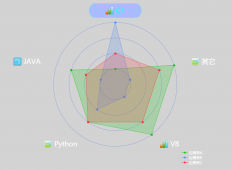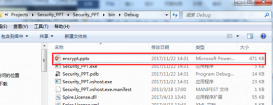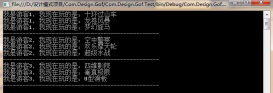網上C#導出Excel的方法有很多。但用來用去感覺不夠自動化。于是花了點時間,利用特性做了個比較通用的導出方法。只需要根據實體類,自動導出想要的數據
1.在NuGet上安裝Aspose.Cells或者用微軟自帶類庫也可以
2.需要導出的數據的實例類:
|
1
2
3
4
5
6
7
8
9
10
11
12
13
14
15
16
|
using System.ComponentModel;using System.Reflection;using System.Runtime.Serialization;public class OrderReport{[DisplayName("訂單編號")]public string orderNo { get; set; }[IgnoreDataMember]public DateTime orderTime { get; set; }[DisplayName("訂單時間")]public String orderTime_fomart { get { return orderTime.ToShortDateString(); } }[DisplayName("商品編碼")]public string itemCode { get; set; }[DisplayName("商品名稱")]public string itemName { get; set; }} |
定義實體中加上 [DisplayName("訂單編號")]用來導出到Excel生成列名。不需在導出一一對應寫列名。[IgnoreDataMember]屬性是用來導出是忽略掉不用導出 。
關于特性的介紹詳細請參考MSDN。
3.實現導出方法:
|
1
2
3
4
5
6
7
8
9
10
11
12
13
14
15
16
17
18
19
20
21
22
23
24
25
26
27
28
29
30
31
32
33
34
35
36
37
38
39
40
41
42
43
44
45
46
47
48
49
50
51
52
53
54
55
56
57
58
59
60
61
62
63
64
65
66
67
68
69
70
71
72
73
74
75
76
77
78
79
80
81
82
83
84
85
86
87
88
89
90
91
92
93
94
95
96
97
98
99
100
101
102
103
104
105
106
107
|
/// <summary>/// 導出類/// </summary>public class ExportHandle{/// <summary>/// 掛起訂單報表導出/// </summary>public static void execExportOrderReport(){var orderReportList = new List<OrderReport>(){new OrderReport() { orderNo= "XD00001",orderTime=DateTime.Now, itemCode="G001" ,itemName="辣條"} ,new OrderReport() { orderNo= "XD00002", orderTime=DateTime.Now,itemCode="G002" ,itemName="茶蛋"} ,new OrderReport() { orderNo= "XD00003", orderTime=DateTime.Now,itemCode="G003" ,itemName="切糕"} ,new OrderReport() { orderNo= "XD00004", orderTime=DateTime.Now,itemCode="G004" ,itemName="大蝦"} ,new OrderReport() { orderNo= "XD00005", orderTime=DateTime.Now,itemCode="G005" ,itemName="帝王蟹"}};string path = "OrderReport.xlsx";Console.WriteLine("開始執行導出");OutDataToExcel(orderReportList, "訂單報表", path);Console.WriteLine("導出完成:位置"+path);}/// <summary>/// 導出方法/// </summary>/// <typeparam name="T"></typeparam>/// <param name="list">導出的數據list</param>/// <param name="title">數據類容標題</param>/// <param name="path">導出excel存放路徑</param>public static void OutDataToExcel<T>(List<T> list, string title, string path){Workbook workbook = new Workbook(); //工作簿 Worksheet sheet = workbook.Worksheets[0]; //工作表 sheet.IsGridlinesVisible = false;//去掉初始單元線Cells cells = sheet.Cells;//單元格 //為標題設置樣式 Style styleTitle = workbook.CreateStyle();//新增樣式 styleTitle.HorizontalAlignment = TextAlignmentType.Center;//文字居中 styleTitle.Font.Name = "微軟雅黑";//文字字體 styleTitle.Font.Size = 18;//文字大小 styleTitle.Font.IsBold = true;//粗體 //樣式1 標題下方的日期Style style1 = workbook.CreateStyle();//新增樣式 style1.HorizontalAlignment = TextAlignmentType.Center;//文字居中 style1.Font.Name = "微軟雅黑";//文字字體 style1.Font.Size = 12;//文字大小 //樣式2 列名Style style2 = workbook.CreateStyle();//新增樣式 style2.HorizontalAlignment = TextAlignmentType.Center;//文字居中 style2.Font.Name = "微軟雅黑";//文字字體 style2.Font.Size = 12;//文字大小 style2.Font.IsBold = true;//粗體 style2.Borders[BorderType.LeftBorder].LineStyle = CellBorderType.Thin;style2.Borders[BorderType.RightBorder].LineStyle = CellBorderType.Thin;style2.Borders[BorderType.TopBorder].LineStyle = CellBorderType.Thin;style2.Borders[BorderType.BottomBorder].LineStyle = CellBorderType.Thin;//樣式3 數據的樣式Style style3 = workbook.CreateStyle();//新增樣式 style3.HorizontalAlignment = TextAlignmentType.Center;//文字居中 style3.Font.Name = "微軟雅黑";//文字字體 style3.Font.Size = 10;//文字大小 style3.Borders[BorderType.LeftBorder].LineStyle = CellBorderType.Thin;style3.Borders[BorderType.RightBorder].LineStyle = CellBorderType.Thin;style3.Borders[BorderType.TopBorder].LineStyle = CellBorderType.Thin;style3.Borders[BorderType.BottomBorder].LineStyle = CellBorderType.Thin;if (list.Count == 0) return;var t = list.First().GetType();//獲取列表的類的屬性//通過反射篩選忽略掉[IgnoreDataMemberAttribute]的字段var properties = t.GetProperties().Where(x => x.GetCustomAttribute<IgnoreDataMemberAttribute>() == null);int Colnum = properties.Count();//表格列數 int Rownum = list.Count;//表格行數 //生成行1 標題行 cells.Merge(0, 0, 1, Colnum);//合并單元格 cells[0, 0].PutValue(title);//填寫內容 cells[0, 0].SetStyle(styleTitle);cells.SetRowHeight(0, 38);//行高//生成行2 日期 cells.Merge(1, 0, 1, Colnum);//合并單元格 cells[1, 0].PutValue(DateTime.Now.ToShortDateString());//填寫內容 cells[1, 0].SetStyle(style1);cells.SetRowHeight(1, 20);//行高//列名及數據行int i = 0;foreach (var item in properties){var itemType = t.GetProperty(item.Name);var colName = itemType.GetCustomAttribute<DisplayNameAttribute>().DisplayName;//反射獲取字段的DisplayName特性值cells[2, i].PutValue(colName);cells[2, i].SetStyle(style2);cells.SetColumnWidth(i, colName.Length * 3);//設置列寬int k = 0;foreach (var rowdata in list){//反射遍歷添加數據object value = rowdata.GetType().GetProperty(item.Name).GetValue(rowdata, null);string ss = value == null ? "" : value.ToString();cells[3 + k, i].PutValue(ss);cells[3 + k, i].SetStyle(style3);cells.SetRowHeight(3 + k, 18);//設置行高k++;}i++;}workbook.Save(path);//生成Excel}} |
導出方法 OutDataToExcel<T>(List<T> list, Enum en, string path)用了泛型參數,將任意的實體list自動導出。
|
1
|
var properties = t.GetProperties().Where(x => AttributeAccessor.GetAttribute<IgnoreDataMemberAttribute>(x) == null); |
采用lamda表達式在傳過來的實體屬性中篩選出
不是IgnoreDataMemberAttribute的屬性字段
|
1
2
3
4
|
foreach (var item in properties){}遍歷實體類的屬性相當于DataTable循環讀取數據 object value = rowdata.GetType().GetProperty(item.Name).GetValue(rowdata, null); 通過屬性名稱獲取屬性值。通過以上兩個步驟,實現自動} |
4.導出結果:

總結,通過特性來實現通用的導出。只需要設置相關的類的字段和特性值即可自定義導出
以上所述是小編給大家介紹的C#開發教程之利用特性自定義數據導出到Excel,希望對大家有所幫助,如果大家有任何疑問請給我留言,小編會及時回復大家的。在此也非常感謝大家對服務器之家網站的支持!
原文鏈接:http://www.cnblogs.com/castyuan/p/5674363.html