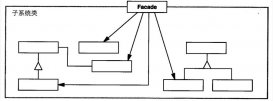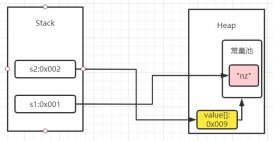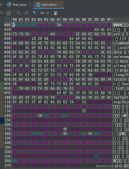1.使用vue-cli創建前端項目
運用vue-cli工具可以很輕松地構建前端項目,當然,使用webstorm來構建會更加簡潔(如圖)。本文推薦使用webstorm,因為在后續開發中,ide會使我們的開發更加簡潔。部分配置如圖:
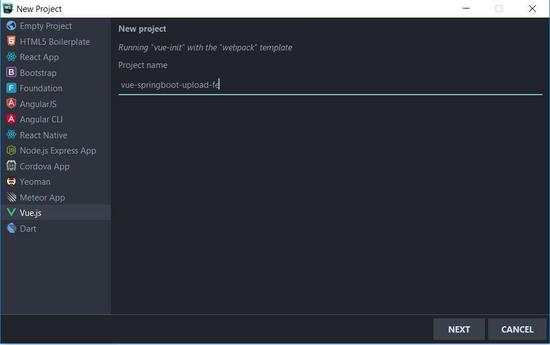

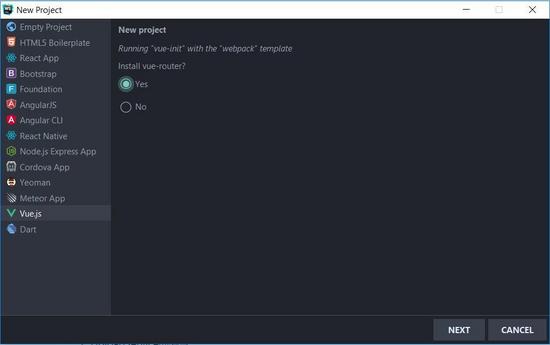

2.navbar編寫
作為一個webapp,navbar作為應用的導航欄是必不可少的。在本項目中,筆者引入了bootstrap對navbar進行了輕松地構建。在vue中我們需要在components文件夾中將我們的組件加進去,對于本工程來說,navbar是我們要加入的第一個組件,他獨立于router之外,一直固定在網頁上方。
2.1 首先,我們使用npm來安裝vue,vue-cli,bootstrap
|
1
2
3
|
npm install vuenpm install -g vue-clinpm install --save bootstrap jquery popper.js |
2.2 接下來我們在components目錄下new一個vue組件,并且在main.js中引入bootstrap依賴:
|
1
2
|
import 'bootstrap/dist/css/bootstrap.min.css'import 'bootstrap/dist/js/bootstrap.min' |
2.3 下面就可以開始寫代碼了,由于本文只關注table相關的功能,所以導航欄中除了script意外的元素都已經disable,代碼如下:
|
1
2
3
4
5
6
7
8
9
10
11
12
13
14
15
16
17
18
19
20
21
22
23
24
25
26
27
28
|
<template> <nav class="navbar navbar-expand-lg navbar-dark bg-dark"> <span class="navbar-brand mb-0 h1">vue-springboot</span> <button class="navbar-toggler" type="button" data-toggle="collapse" data-target="#navbarnav" aria-controls="navbarnav" aria-expanded="false" aria-label="toggle navigation"> <span class="navbar-toggler-icon"></span> </button> <div class="collapse navbar-collapse" id="navbarnav"> <ul class="navbar-nav"> <li class="nav-item"> <router-link class="nav-link" to="/home">home</router-link> </li> <li class="nav-item active"> <router-link to="/" class="nav-link">script</router-link> </li> <li class="nav-item"> <router-link to="/history" class="nav-link">history</router-link> </li> </ul> </div> </nav></template><script> export default { name: "mynavbar" }</script><style scoped></style> |
2.3 在app.vue中引入mynavbar
3.script table編寫
作為自動化工具,必不可少的一部分就是引入script,我們希望用戶能夠自由地使用h5界面進行script的編寫,因此在這里使用了vue的數據雙向綁定進行table crud。
3.1 新建一個vue組件scripttable,代碼如下:
|
1
2
3
4
5
6
7
8
9
10
11
12
13
14
15
16
17
18
19
20
21
22
23
24
25
26
27
28
29
30
31
32
33
34
35
36
37
38
39
40
41
42
43
44
45
46
47
48
49
50
51
52
53
54
55
56
57
58
59
60
61
62
63
64
65
66
67
68
69
70
71
72
73
74
75
76
77
78
79
80
81
82
83
84
85
86
87
88
89
90
91
92
93
94
95
96
97
98
99
100
101
102
103
104
105
106
107
108
109
110
111
112
113
114
|
<template> <div class="container-fluid" id="scripttable"> <h3>my script</h3> <form style="margin-top: 1rem"> <input type="file" @change="getfile($event)" class="" multiple/> <input type="button" value="upload" @click="submit($event)" class="btn btn-dark"> </form> <table class="table table-hover text-center table-bordered" style="word-break: break-all; word-wrap: break-word;margin-top: 1rem;"> <thead> <th>#</th> <th>platform</th> <th>action</th> <th>path</th> <th>value</th> <th>wait</th> <th>screenshot</th> <th>change</th> </thead> <tbody> <tr v-cloak v-for="(item, index) in steps"> <th>{{index+1}}</th> <td>{{item.platform}}</td> <td>{{item.action}}</td> <td>{{item.path}}</td> <td>{{item.value}}</td> <td>{{item.wait}}</td> <td>{{item.screenshot}}</td> <td><a href="#" v-on:click="edit(item)">edit</a> | <a href="#" v-on:click='aaa(index)'>delete</a> </td> </tr> <tr> <th></th> <td><select class="form-control" v-model="stepstemp.platform"> <option>web</option> <option>android</option> </select></td> <td><select class="form-control" v-model="stepstemp.action"> <option>click</option> <option>get</option> <option>input</option> <option>swipe</option> </select></td> <td><input class="form-control" v-model="stepstemp.path" placeholder="enter the xpath"></td> <td><input class="form-control" v-model="stepstemp.value" placeholder="enter the input value"></td> <td><input class="form-control" v-model="stepstemp.wait" placeholder="waiting seconds"></td> <td><select class="form-control" v-model="stepstemp.screenshot"> <option>yes</option> <option>no</option> </select></td> <td> <button class="btn btn-sm btn-dark" v-on:click='save' v-if="isnotedit">save</button> <button class="btn btn-sm btn-primary" v-on:click='saveedit' v-else>saveedit</button> </td> </tr> </tbody> </table> <hr/> </div></template><script> import vue from 'vue' import axios from 'axios' export default { name: "scripttable", data() { return ({ steps: [], stepstemp: { platform: '', action: '', path: '', value: '', wait: '', screenshot: '' }, isnotedit: true }); }, methods: { save: function () { this.steps.push(this.stepstemp); this.stepstemp = { platform: '', action: '', path: '', value: '', wait: '', screenshot: '' }; }, aaa: function (index) { this.steps.splice(index, 1) }, edit: function (item) { this.isnotedit = false; this.stepstemp = item; }, saveedit: function () { this.isnotedit = true; this.stepstemp = { platform: '', action: '', path: '', value: '', wait: '', screenshot: '' }; } } }</script><style scoped></style> |
3.3 運行dev,打開localhost:8080
npm run dev
前端頁面效果如下:

至此,本文相關的純前端部分完成地差不多了,加上mock的數據后,我們可以開始進行后端的開發了。
4.使用spring initializr創建后端項目
為了更輕松地構建工程,構建restful api以及更輕松地配置請求處理,筆者選擇了spring boot作為后端框架。
4.1 首先我們使用idea集成的spring initializr來構建項目,部分配置如圖:
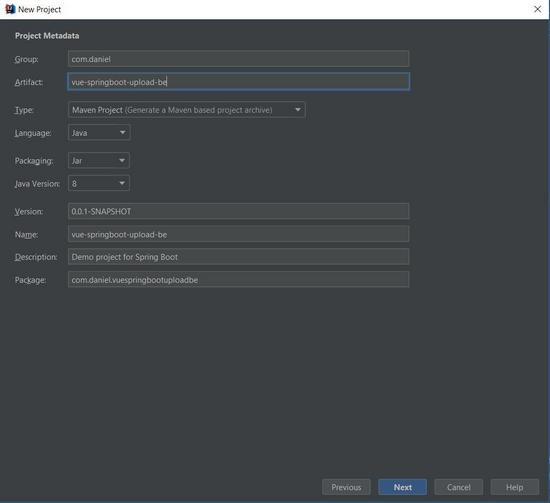
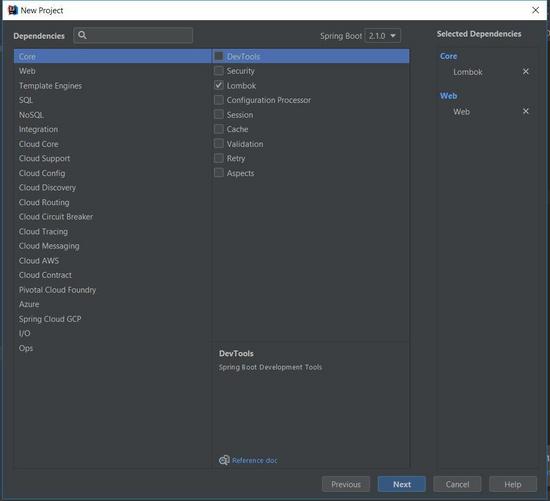
4.2 接下來在pom.xml中引入poi依賴,點擊import change。如下所示:
|
1
2
3
4
5
|
<dependency> <groupid>org.apache.poi</groupid> <artifactid>poi-ooxml</artifactid> <version>4.0.0</version> </dependency> |
4.3 接下來我們在application.properties中配置server.port=8088,與前端項目分開
5.pojo類step的編寫
下面是對pojo類的編寫,本文所需的pojo只有step一種,與前端的table相對應,代碼如下:
|
1
2
3
4
5
6
7
8
9
10
|
import lombok.data;@datapublic class step { private string platform; private string action; private string path; private string value; private int wait; private string screenshot;} |
6.uploadcontroller的編寫
接下來是對前端post請求的handler(controller)進行編寫,我們將上傳這個post請求與"/uploadfile"相對應,注意加入@crossorigin注解實現跨域,代碼如下:
|
1
2
3
4
5
6
7
8
9
10
11
12
13
14
15
16
17
18
19
20
21
22
23
24
25
26
27
28
29
30
31
32
33
34
35
|
package com.daniel.vuespringbootuploadbe;import org.springframework.beans.factory.annotation.autowired;import org.springframework.stereotype.controller;import org.springframework.web.bind.annotation.crossorigin;import org.springframework.web.bind.annotation.postmapping;import org.springframework.web.bind.annotation.responsebody;import org.springframework.web.multipart.multipartfile;import java.io.file;import java.io.ioexception;import java.nio.file.files;import java.nio.file.path;import java.nio.file.paths;import java.util.list;@controller@crossorigin@responsebodypublic class uploadcontroller { private static string uploaded_folder = "src/main/resources/static/temp/"; @autowired private loadservice loadservice; @postmapping("/upload") public list<step> singlefileupload(multipartfile file) { try { // get the file and save it somewhere byte[] bytes = file.getbytes(); path path = paths.get(uploaded_folder + file.getoriginalfilename()); files.write(path, bytes); } catch (ioexception e) { e.printstacktrace(); } // print file data to html list<step> result = loadservice.casttostep(new file(uploaded_folder + file.getoriginalfilename())); return result; }} |
7.loadservice的編寫
下面該編寫service來讀取請求中傳送的文件了,簡單地來說只有一個步驟,將excel中的script轉換為pojo的鏈表并在controller中作為responsebody返回.
7.1 首先創建service接口,代碼如下:
|
1
2
3
4
5
6
7
8
|
package com.daniel.vuespringbootuploadbe;import org.springframework.stereotype.service;import java.io.file;import java.util.list;@servicepublic interface loadservice { list<step> casttostep(file file);} |
7.2 接下來創建service實現類,代碼如下:
|
1
2
3
4
5
6
7
8
9
10
11
12
13
14
15
16
17
18
19
20
21
22
23
24
25
26
27
28
29
30
31
32
33
34
35
36
37
38
39
40
41
42
43
44
45
46
|
package com.daniel.vuespringbootuploadbe;import org.apache.poi.openxml4j.exceptions.invalidformatexception;import org.apache.poi.ss.usermodel.row;import org.apache.poi.ss.usermodel.sheet;import org.apache.poi.ss.usermodel.workbook;import org.apache.poi.xssf.usermodel.xssfworkbook;import org.springframework.stereotype.service;import java.io.file;import java.io.ioexception;import java.util.arraylist;import java.util.list;@servicepublic class loadserviceimpl implements loadservice { @override public list<step> casttostep(file file) { list<step> steps = new arraylist<>(); workbook workbook = null; try { workbook = new xssfworkbook(file); } catch (ioexception e) { e.printstacktrace(); } catch (invalidformatexception e) { e.printstacktrace(); } sheet sheet = workbook.getsheetat(0); int num = sheet.getlastrownum() - sheet.getfirstrownum(); //read steps for (int i = 0; i < num; i++) { row row = sheet.getrow(i+1); step step = new step(); step.setplatform(row.getcell(0).getstringcellvalue()); step.setaction(row.getcell(1).getstringcellvalue()); step.setpath(row.getcell(2).getstringcellvalue()); step.setvalue(row.getcell(3).getstringcellvalue()); step.setwait((int) row.getcell(4).getnumericcellvalue()); step.setscreenshot(row.getcell(5).getstringcellvalue()); steps.add(step); } try { workbook.close(); } catch (ioexception e) { e.printstacktrace(); } return steps; }} |
8.搭建簡單的restful api
文章臨近尾聲,現在前后端的獨立代碼基本開發完畢,是時候搭建restful了,本文中的api非常簡單,就是對上傳做出響應,并將返回的json寫入界面上的table中,完成script導入,npm安裝axios后,在scripttable組件中加入如下代碼:
|
1
2
3
4
5
6
7
8
9
10
11
12
13
14
15
16
17
18
19
20
21
22
23
24
25
26
27
|
getfile: function (event) { this.file = event.target.files[0]; console.log(this.file); }, submit: function (event) { event.preventdefault(); let formdata = new formdata(); formdata.append("file", this.file); axios.post('http://localhost:8088/upload', formdata) .then(function (response) { for (let i = 0; i < response.data.length; i++) { var tempdata = { platform: response.data[i].platform, action: response.data[i].action, path: response.data[i].path, value: response.data[i].value, wait: response.data[i].wait, screenshot: response.data[i].screenshot }; this.steps.push(tempdata); } }.bind(this)) .catch(function (error) { alert("fail"); console.log(error); }); } |
9.運行服務,編寫script并上傳
接下來我們創建一個excel,按如圖格式編寫簡單script,運行前后端服務,實現上傳:
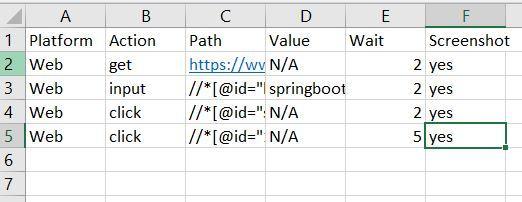
運行后,excel文件會上傳到后端工程的static的temp目錄中
總結
以上所述是小編給大家介紹的使用vue+spring boot實現excel上傳功能,希望對大家有所幫助,如果大家有任何疑問請給我留言,小編會及時回復大家的。在此也非常感謝大家對服務器之家網站的支持!
原文鏈接:https://juejin.im/post/5bff4a1851882516eb5625a1