前言
一般我們?cè)谠L問(wèn)容器時(shí)需要通過(guò)容器的端口來(lái)訪問(wèn),那如何設(shè)置容器的端口映射呢?
我們通過(guò)以下命令來(lái)設(shè)置:
|
1
|
docker run -p ip:hostport:containerport [--name] [-i] [-t] 鏡像名 [command][arg...] |
- ip:表示宿主機(jī)ip
- hostport:宿主機(jī)端口號(hào)
- containerport:容器端口號(hào)
設(shè)置的方式有以下幾種:
containerport,指定容器端口號(hào),宿主機(jī)端口隨機(jī)生成
|
1
|
[root@localhost ~]# docker run -p 80 --name web_test -i -t 80864d42dd23 hub.c.163.com/library/ubuntu /bin/bash |
hostport:containerport映射主機(jī)端口和容器端口
|
1
|
[root@localhost ~]# docker run -p 8080:80 --name web_test -i -t 80864d42dd23 hub.c.163.com/library/ubuntu /bin/bash |
ip::containerport設(shè)置主機(jī)的隨機(jī)端口到容器端口
|
1
|
[root@localhost ~]# docker run -p 0.0.0.0::80 --name web_test -i -t 80864d42dd23 hub.c.163.com/library/ubuntu /bin/bash |
ip:hostport:containerport映射指定地址的指定端口到容器的指定端口
|
1
|
[root@localhost ~]# docker run -p 0.0.0.0:8080:80 --name web_test -i -t 80864d42dd23 hub.c.163.com/library/ubuntu /bin/bash |
下面通過(guò)nginx在容器部署靜態(tài)網(wǎng)頁(yè),通過(guò)以下步驟
- 創(chuàng)建80映射端口的交互式容器
- 安裝nginx
- 安裝文本編輯器vim
- 創(chuàng)建靜態(tài)網(wǎng)頁(yè)
- 運(yùn)行nginx
- 驗(yàn)證網(wǎng)頁(yè)
示例如下(如果安裝完ubuntu后不能安裝nginx進(jìn)行apt-get update):
|
1
2
3
4
5
6
7
8
9
10
11
12
13
14
15
16
17
|
[root@localhost ~]# docker run -p 80 --name static_test -i -t hub.c.163.com/library/ubuntu /bin/bashroot@25fcbf6e953d:/# apt-get install -y nginxreading package lists... donebuilding dependency tree reading state information... donee: unable to locate package nginxroot@25fcbf6e953d:/# apt-get update get:1 http://archive.ubuntu.com/ubuntu xenial inrelease [247 kb]get:2 http://archive.ubuntu.com/ubuntu xenial-updates inrelease [102 kb]**中間日志省略。。。。。。。。。。** fetched 24.9 mb in 9s (2717 kb/s) reading package lists... doneroot@25fcbf6e953d:/# apt-get install -y nginxreading package lists... donebuilding dependency tree reading state information... done**安裝日志省略。。。。。。。。。。** |
然后安裝vim:
|
1
2
3
4
5
6
|
root@25fcbf6e953d:/# apt-get install -y vimreading package lists... donebuilding dependency tree reading state information... donethe following additional packages will be installed:**安裝日志省略。。。。。。。。。。** |
然后建立存放靜態(tài)文件的目錄,并創(chuàng)建一個(gè)簡(jiǎn)單的html文件:
|
1
2
3
4
5
6
7
8
9
10
11
12
13
14
15
16
17
18
19
|
root@25fcbf6e953d:/# mkdir -p /var/www/htmlroot@25fcbf6e953d:/# root@25fcbf6e953d:/# cd /var/www/html/root@25fcbf6e953d:/var/www/html# vim index.htmlroot@25fcbf6e953d:/var/www/html# ll total 8drwxr-xr-x. 2 root root 53 mar 13 05:02 ./drwxr-xr-x. 3 root root 17 mar 13 04:50 ../-rw-r--r--. 1 root root 79 mar 13 05:02 index.html-rw-r--r--. 1 root root 612 mar 13 04:51 index.nginx-debian.htmlroot@25fcbf6e953d:/var/www/html# cat index.html <html><body><h1> this is the first docker static file</h1></body></html>root@25fcbf6e953d:/var/www/html# |
找到nginx的安裝目錄,更改default的root值為剛才創(chuàng)建的目錄:
|
1
2
3
4
5
6
7
8
9
|
root@25fcbf6e953d:/var/www/html# whereis nginxnginx: /usr/sbin/nginx /etc/nginx /usr/share/nginxroot@25fcbf6e953d:/var/www/html# cd /etc/nginx/sites-enabled/root@25fcbf6e953d:/etc/nginx/sites-enabled# lltotal 4drwxr-xr-x. 2 root root 20 mar 13 04:51 ./drwxr-xr-x. 6 root root 4096 mar 13 04:51 ../lrwxrwxrwx. 1 root root 34 mar 13 04:51 default -> /etc/nginx/sites-available/defaultroot@25fcbf6e953d:/etc/nginx/sites-enabled# vim default |
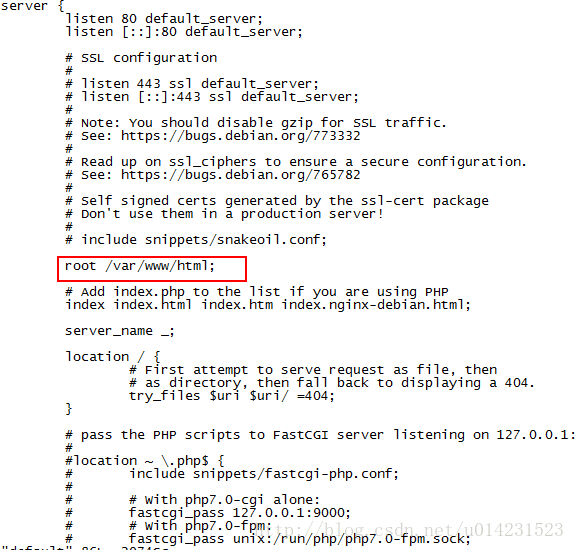
然后啟動(dòng)nginx,查看容器進(jìn)程:
|
1
2
3
4
5
6
7
8
9
10
11
12
13
14
15
|
root@25fcbf6e953d:/etc/nginx/sites-enabled# nginxroot@25fcbf6e953d:/etc/nginx/sites-enabled# ps -ef uid pid ppid c stime tty time cmdroot 1 0 0 04:48 ? 00:00:00 /bin/bashroot 827 1 0 05:06 ? 00:00:00 nginx: master process nginxwww-data 828 827 0 05:06 ? 00:00:00 nginx: worker processwww-data 829 827 0 05:06 ? 00:00:00 nginx: worker processwww-data 830 827 0 05:06 ? 00:00:00 nginx: worker processwww-data 831 827 0 05:06 ? 00:00:00 nginx: worker processwww-data 832 827 0 05:06 ? 00:00:00 nginx: worker processwww-data 833 827 0 05:06 ? 00:00:00 nginx: worker processwww-data 834 827 0 05:06 ? 00:00:00 nginx: worker processwww-data 835 827 0 05:06 ? 00:00:00 nginx: worker processroot 836 1 0 05:07 ? 00:00:00 ps -efroot@25fcbf6e953d:/etc/nginx/sites-enabled# |
然后按ctrl+p,ctrl+q退出交互式容器。
使用docker ps查看容器的端口和運(yùn)行情況,也可以通過(guò)dcoker port 鏡像名查看:
|
1
2
3
4
5
6
|
root@localhost ~]# docker pscontainer id image command created status ports names25fcbf6e953d hub.c.163.com/library/ubuntu "/bin/bash" 18 minutes ago up 18 minutes 0.0.0.0:32772->80/tcp static_test[root@localhost ~]# docker port static_test80/tcp -> 0.0.0.0:32772[root@localhost ~]# |
可以看到容器的80端口映射到注解的32772端口。
通過(guò)curl訪問(wèn)創(chuàng)建的index.html文件:
|
1
2
3
4
5
6
7
8
9
|
[root@localhost ~]# curl http://127.0.0.1:32772/index.html<html><body><h1> this is the first docker static file</h1></body></html>[root@localhost ~]# |
也可以通過(guò)docker inspect 容器名來(lái)查看容器的詳細(xì)信息和ip
通過(guò)容器ip進(jìn)行訪問(wèn):
|
1
2
3
|
[root@localhost ~]# docker inspect static_test其他信息省略"ipaddress": "172.17.0.5", |
|
1
2
3
4
5
6
7
8
9
|
[root@localhost ~]# curl http://172.17.0.5/index.html<html><body><h1> this is the first docker static file</h1></body></html>[root@localhost ~]# |
當(dāng)我們使用docker stop 容器名停止這個(gè)容器后,再使用docker start 容器名啟動(dòng)容器后,里面的nginx并沒(méi)有啟動(dòng)。那么我們使用docker exec 容器名 nginx來(lái)啟動(dòng):
|
1
2
3
4
5
6
7
8
9
10
11
12
13
14
15
16
17
18
19
20
21
22
23
24
25
26
27
28
29
30
31
32
|
[root@localhost ~]# docker stop static_teststatic_test[root@localhost ~]# docker ps container id image command created status ports namesb4f32bbe4a34 hub.c.163.com/library/ubuntu "/bin/bash" 41 hours ago up 41 hours loving_brattaind75a2d8c7822 xingguo/df_test1 "nginx -g 'daemon off" 2 days ago up 2 days 0.0.0.0:32770->80/tcp df_nginx_web959c0fc5d903 xingguo/commit_test1 "nginx -g 'daemon off" 2 days ago up 2 days 0.0.0.0:32769->80/tcp nginx_test[root@localhost ~]# docker start static_teststatic_test[root@localhost ~]# docker ps container id image command created status ports names25fcbf6e953d hub.c.163.com/library/ubuntu "/bin/bash" 29 minutes ago up 2 seconds 0.0.0.0:32773->80/tcp static_testb4f32bbe4a34 hub.c.163.com/library/ubuntu "/bin/bash" 41 hours ago up 41 hours loving_brattaind75a2d8c7822 xingguo/df_test1 "nginx -g 'daemon off" 2 days ago up 2 days 0.0.0.0:32770->80/tcp df_nginx_web959c0fc5d903 xingguo/commit_test1 "nginx -g 'daemon off" 2 days ago up 2 days 0.0.0.0:32769->80/tcp nginx_test[root@localhost ~]# docker top static_testuid pid ppid c stime tty time cmdroot 4719 4702 0 13:17 pts/2 00:00:00 /bin/bash[root@localhost ~]# docker exec static_test nginx[root@localhost ~]# docker top static_testuid pid ppid c stime tty time cmdroot 4719 4702 0 13:17 pts/2 00:00:00 /bin/bashroot 4800 1 0 13:18 ? 00:00:00 nginx: master process nginxamandab+ 4801 4800 0 13:18 ? 00:00:00 nginx: worker processamandab+ 4802 4800 0 13:18 ? 00:00:00 nginx: worker processamandab+ 4803 4800 0 13:18 ? 00:00:00 nginx: worker processamandab+ 4804 4800 0 13:18 ? 00:00:00 nginx: worker processamandab+ 4805 4800 0 13:18 ? 00:00:00 nginx: worker processamandab+ 4806 4800 0 13:18 ? 00:00:00 nginx: worker processamandab+ 4807 4800 0 13:18 ? 00:00:00 nginx: worker processamandab+ 4808 4800 0 13:18 ? 00:00:00 nginx: worker process[root@localhost ~]# |
總結(jié)
以上就是這篇文章的全部?jī)?nèi)容了,希望本文的內(nèi)容對(duì)大家的學(xué)習(xí)或者工作能帶來(lái)一定的幫助,如有疑問(wèn)大家可以留言交流,謝謝大家對(duì)服務(wù)器之家的支持。
原文鏈接:http://blog.csdn.net/u014231523/article/details/61916145















