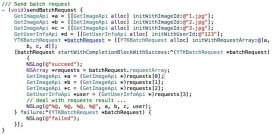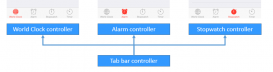最近遇到一個關于導航欄返回按鈕的問題,因為之前項目里面都是用的系統默認的返回按鈕樣式所以沒有想過要去更改,后來有需要將返回按鈕箭頭旁邊的文字去掉,同時將該返回按鈕的點擊事件重新定義。一開始嘗試自定義按鈕然后設置為leftbarbuttonitem,但是這樣圖片可能跟系統自帶的不一樣,還有就是返回按鈕的位置跟系統自帶的不一樣。后來找了一些資料,發現將文字去掉比較簡單,一般做法是控制器中添加如下代碼,然后他的下一級控制就有一個只有箭頭沒有文字返回按鈕:
self.navigationitem.backbarbuttonitem = backbtn;
也可以創建一個根控制器在其中使用上述代碼然后讓其他控制器繼承這個根控制器實現批量操作。但是如果遇到需要自定義該返回的點擊事件的時候,在上面方法中添加target與action是不可行的,同時這種做法也會產生一個問題,就是實際的返回按鈕點擊區域總是比按鈕看到的范圍大,一般是距離箭頭右邊30距離都可點擊。接下來我就帶大家一起了解這些問題產生的原因以及如何更好的解決這些問題。
首先我們看一下按照上面代碼去掉返回按鈕文字之后的導航欄視圖的結構層次,因為導航欄的視圖加載以及初始化跟viewcontroller的view不一樣,不能再veiwdidload中去觀察(viewwillappear中也不行)要在viewdidload中才可以看到完整的導航欄視圖結構層次。我們可以在一個有去掉文字的返回按鈕控制器的viewdidload中打上斷點然后在控制臺執行:
po [[uiwindow keywindow] recursivedescription]
會得到如下輸出:
|
1
2
3
4
5
6
7
8
9
10
11
12
13
14
15
16
17
18
|
<uiwindow: 0x8d6f970; frame = (0 0; 320 480); autoresize = w+h; gesturerecognizers = <nsarray: 0x8d5dbf0>; layer = <uiwindowlayer: 0x8d717d0>> | <uilayoutcontainerview: 0x8d7bbf0; frame = (0 0; 320 480); autoresize = w+h; gesturerecognizers = <nsarray: 0x8d78a70>; layer = <calayer: 0x8d7bcd0>> | | <uinavigationtransitionview: 0x8d813f0; frame = (0 0; 320 480); clipstobounds = yes; autoresize = w+h; layer = <calayer: 0x8d814d0>> | | | <uiviewcontrollerwrapperview: 0x8d61050; frame = (0 0; 320 480); autoresize = w+h; userinteractionenabled = no; layer = <calayer: 0x8d88f40>> | | | | <uiview: 0x8ab0dc0; frame = (0 0; 320 480); autoresize = rm+bm; layer = <calayer: 0x8ab0610>> | | | | | <_uilayoutguide: 0x8ab0e20; frame = (0 0; 0 64); hidden = yes; layer = <calayer: 0x8ab0e90>> | | | | | <_uilayoutguide: 0x8ab1080; frame = (0 480; 0 0); hidden = yes; layer = <calayer: 0x8ab10f0>> | | <uinavigationbar: 0x8d75c40; frame = (0 20; 320 44); opaque = no; autoresize = w; userinteractionenabled = no; gesturerecognizers = <nsarray: 0x8d5e750>; layer = <calayer: 0x8d70f00>> | | | <_uinavigationbarbackground: 0x8d59af0; frame = (0 -20; 320 64); opaque = no; autoresize = w; userinteractionenabled = no; layer = <calayer: 0x8d549f0>> - (null) | | | | <_uibackdropview: 0x8d7c440; frame = (0 0; 320 64); opaque = no; autoresize = w+h; userinteractionenabled = no; layer = <_uibackdropviewlayer: 0x8d7e7b0>> | | | | | <_uibackdropeffectview: 0x8d7f1c0; frame = (0 0; 320 64); clipstobounds = yes; opaque = no; autoresize = w+h; userinteractionenabled = no; animations = { filters.colormatrix.inputcolormatrix=<cabasicanimation: 0x8ba4490>; }; layer = <cabackdroplayer: 0x8d7f480>> | | | | | <uiview: 0x8d7fc80; frame = (0 0; 320 64); hidden = yes; opaque = no; autoresize = w+h; userinteractionenabled = no; layer = <calayer: 0x8d7fce0>> | | | | <uiimageview: 0x8d67cc0; frame = (0 64; 320 0.5); userinteractionenabled = no; layer = <calayer: 0x8d67d50>> - (null) | | | <uinavigationitemview: 0x8ab6400; frame = (124 8; 163 27); opaque = no; userinteractionenabled = no; layer = <calayer: 0x8ab6480>> | | | | <uilabel: 0x8ab64b0; frame = (0 3; 163 22); text = 'a story about a fish'; clipstobounds = yes; opaque = no; userinteractionenabled = no; layer = <calayer: 0x8ab6550>> | | | <uinavigationitembuttonview: 0x8ab6c80; frame = (8 6; 41 30); opaque = no; userinteractionenabled = no; layer = <calayer: 0x8ab6d60>> | | | | <uilabel: 0x8ab6f10; frame = (-981 -995; 91 22); text = ''; clipstobounds = yes; opaque = no; userinteractionenabled = no; layer = <calayer: 0x8ab6fb0>> | | | <_uinavigationbarbackindicatorview: 0x8d87560; frame = (8 12; 12.5 20.5); opaque = no; userinteractionenabled = no; layer = <calayer: 0x8d87650>> - back |
直接看或許不容易懂,還需要結合xcode的“debug view hierarchy”或者是reveal工具看實際視圖結構:
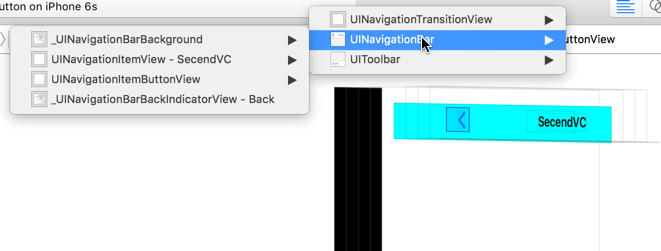
我們可以看到在uinavigationbar中包含有4個類,它們大致的作用是:
_uinavigationbarbackground :(uiimageview)導航欄背景圖(不可以直接設置圖片)
uinavigationitemview :(uiview)包含顯示導航欄標題
uinavigationitembuttonview :(uiview)包含顯示導航欄左視圖(不可移除,更改大小,顏色,可以隱藏,決定了點擊區域的大小)
_uinavigationbarbackindicatorview :(uiimageview)導航欄返回按鈕箭頭圖片(不可以修改圖片)
_uinavigationbarbackindicatorview就是返回按鈕的箭頭也就是我們需要保留的,uinavigationitembuttonview就是我們需要研究的也是我們前面提到問題的主要原因所在。再次看看這個對象在控制臺的輸出:
|
1
2
|
| | | <uinavigationitembuttonview: 0x8ab6c80; frame = (8 6; 41 30); opaque = no; userinteractionenabled = no; layer = <calayer: 0x8ab6d60>>| | | | <uilabel: 0x8ab6f10; frame = (-981 -995; 91 22); text = ''; clipstobounds = yes; opaque = no; userinteractionenabled = no; layer = <calayer: 0x8ab6fb0>> |
這個uinavigationitembuttonview應該是系統在這個view的draw方法里就決定frame,修改frame就觸發needdisplay重新改變它的frame,因此這個view只會根據其上的label(也就是返回按鈕顯示的文字)的內容變化而改變寬度其余基本不可變,我們雖然將label的內容設置為空但是這個uinavigationitembuttonview的大小卻并沒有改變同時點擊區域也沒有改變。從控制臺里的還可看到這個veiw的userinteractionenabled屬性為no,如果說點擊的是這個view,但現在這個view是不可交互的,只能說明是真正響應點擊事件的是這個view背后的某個控件(視圖結構和代碼里都沒有發現這個控件)。因此要想解決我之前提到的問題就得利用這個uinavigationitembuttonview,我們可以在viewdidappear中取得到uinavigationitembuttonview(如果用遍歷的方式獲取會有一個延遲,因為這個view的位置固定為第三個所以我們就直接獲取就可以了),將其userinteractionenabled設置為yes并且在這個view上添加手勢tap事件即可:
|
1
2
3
4
5
6
7
8
9
10
|
uiview *nav_back = [self.navigationcontroller.navigationbar.subviews objectatindex:2];if ([nav_back iskindofclass:nsclassfromstring(@"uinavigationitembuttonview")]) { nav_back.userinteractionenabled = yes; // uitapgesturerecognizer *tap = [[uitapgesturerecognizer alloc] initwithtarget:self action:@selector(backaction:)]; // [nav_back addgesturerecognizer:tap]; uibutton *backbutton = [uibutton buttonwithtype:uibuttontypecustom]; backbutton.frame = cgrectmake(0, 0, 20, 21); [backbutton addtarget:self action:@selector(custommethod) forcontrolevents:uicontroleventtouchupinside]; [nav_back addsubview:backbutton]; } |
這樣可以改變返回按鈕的點擊事件,此時想要解決點擊范圍只能在這個view上添加一個指定大小的按鈕了。最后總結出來的解決辦法就是創建一個viewcontroller的分類:
|
1
2
3
4
5
6
7
8
9
10
11
12
13
14
15
16
17
18
19
20
21
22
23
24
25
26
27
28
29
30
31
32
33
34
35
36
37
38
39
40
41
42
43
44
45
46
47
48
49
50
51
52
53
54
55
56
57
58
59
60
61
62
63
64
65
66
67
68
69
70
71
72
73
74
75
76
77
78
79
|
uiviewcontroller+custombackbutton.h文件#import <uikit/uikit.h>@interface uiviewcontroller (custombackbutton)- (void)customnavbackbuttonmethod;@enduiviewcontroller+custombackbutton.m文件#import "uiviewcontroller+custombackbutton.h"#import <objc/runtime.h>@implementation uiviewcontroller (custombackbutton)+ (void)load { static dispatch_once_t oncetoken; dispatch_once(&oncetoken, ^{ class class = [self class]; sel originalselector = @selector(viewdidload); sel swizzledselector = @selector(mm_viewdidload); sel originalselector1 = @selector(viewdidappear:); sel swizzledselector1 = @selector(mm_viewdidappear); method originalmethod = class_getinstancemethod(class, originalselector); method swizzledmethod = class_getinstancemethod(class, swizzledselector); method originalmethod1 = class_getinstancemethod(class, originalselector1); method swizzledmethod1 = class_getinstancemethod(class, swizzledselector1); bool didaddmethod = class_addmethod(class, originalselector, method_getimplementation(swizzledmethod), method_gettypeencoding(swizzledmethod)); bool didaddmethod1 = class_addmethod(class, originalselector1, method_getimplementation(swizzledmethod1), method_gettypeencoding(swizzledmethod1)); if (didaddmethod) { class_replacemethod(class, swizzledselector, method_getimplementation(originalmethod), method_gettypeencoding(originalmethod)); } else { method_exchangeimplementations(originalmethod, swizzledmethod); } if (didaddmethod1) { class_replacemethod(class, swizzledselector1, method_getimplementation(originalmethod1), method_gettypeencoding(originalmethod1)); } else { method_exchangeimplementations(originalmethod1, swizzledmethod1); } });}#pragma mark - method swizzling- (void)mm_viewdidload { [self mm_viewdidload]; uibarbuttonitem *backbuttonitem = [[uibarbuttonitem alloc] initwithtitle:@"" style:uibarbuttonitemstyleplain target:nil action:nil]; [self.navigationitem setbackbarbuttonitem:backbuttonitem];}- (void)mm_viewdidappear { [self mm_viewdidappear]; uiview *nav_back = [self.navigationcontroller.navigationbar.subviews objectatindex:2]; if ([nav_back iskindofclass:nsclassfromstring(@"uinavigationitembuttonview")]) { nav_back.userinteractionenabled = yes; // uitapgesturerecognizer *tap = [[uitapgesturerecognizer alloc] initwithtarget:self action:@selector(backaction:)]; // [nav_back addgesturerecognizer:tap]; uibutton *backbutton = [uibutton buttonwithtype:uibuttontypecustom]; backbutton.frame = cgrectmake(0, 0, 20, 21); [backbutton addtarget:self action:@selector(customnavbackbuttonmethod) forcontrolevents:uicontroleventtouchupinside]; [nav_back addsubview:backbutton]; }}- (void)customnavbackbuttonmethod { [self.navigationcontroller popviewcontrolleranimated:yes];}@end |
在項目里面創建完以后就會生效。這里所做的就是在所有的viewcontroller執行viewdidload的時候將返回按鈕的文字置空,在執行viewdidappear的時候添加一個自定義的按鈕去響應pop事件。如果遇到需要自定義返回事件我在.h將返回事件開放出來,只要在對應的viewdidload中復寫customnavbackbuttonmethod方法就可以在點擊返回按鈕時執行到你復寫的方法中了,好了,是不是感覺很簡單呢。